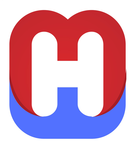Instaliranje audio i video softvera
Da bi omogućili da Vaše računalo reproducira video (Theora) i audio (Vorbis) morate instalirati neki od dolje navedenih programa. Nakon downloada slijedite upute svog operativnog sustava (Microsoft Windows, na primjer) prilikom instalacije softvera. Preporučamo je da koristite program koji je sposoban za reproduciranje i video (Theora) i audio (Vorbis) medijskog formata jer se u takvom programu oba formata nalaze u istom OGG obliku.
Windows
Vaš postojeći Windows Media Player u mogućnosti je reproducirati audio i video sadržaje sa Wikipedije.
- Ako to niste u mogućnosti instalirajte kodove sa illiminable.com koji će omogućiti vašem Windows Media Playeru da reproducira sve wikipedija sadržaje. Zadnja izdanja Realplayera mogu reproducirati sadržaje sa Wikipedije. Download i instaliranje Realplayera nekada može biti prilično zamršeno. Zato, prije downloada i instaliranja Realplayera pogledajte Set Program Access and Defaults (u Start Menu) kako bi popravili moguće greške ili pogledajte upute na njihovom linku.
- Većina Windows korisnika već ima instaliran Windows Media Player na svojim računalima. Ako ga nemate, morat ćete instalirati i koristiti neki drugi program sa liste ispod:
- Nakon toga idite na Xiph.org.
- Kliknite "Download Win32 Installer" ili direktno ovdje: oggcodecs 0.81.15562
- Pričekajte da završi download setupa programa. To će potrajati manje od dvije minute za korisnike 56k modema.
- Kada download završi, pokrenite setup programa i pratite daljnje upute.
- Kada Setup Wizard završi vaš novi player bit će u mogućnosti reproducirati OGG audio ili video.
- Ako Windowsi automatski ne zaduže vaš player za OGG datoteke, morat ćete do učiniti sami kako bi program prepoznao OGG formate.
- WikiBrowse a set of open source tools designed to navigate Wikipedia encyclopedia and other media-wikis. Using WikiBrowse you may be able to play all the Wikipedia multimedia clips without using any multimedia player. To open the video or audio using WikiBrowse follow these steps,
- Download latest "WikiProjects - WikiBrowse" from the http://wikiproject.sourceforge.net
- Run downloaded executable file and install "WikiProjects - WikiBrowser"
- Click Start > Programs > WikiProject > WikiBrowser to Open WikiBrowser
- Type name of the article in Find “drop down box” and press Enter to open the article using WikiBrowser. (To get more information access WikiBrowse Help)
- Click on the Audio / Video file you wish to play.
- Go to the Winamp download page
- Select a link under Go Pro (buy) or a free version: BUNDLE or FULL (Note: The LITE version doesn't support video)
- Wait for the setup program to download. This should take around 20 minutes on a 56k modem, or quicker if you have a faster connection.
- Once downloading has finished, run the setup program and follow the instructions on screen.
- After the setup wizard is done, go to Preferences (click Winamp main screen, then press CTRL-P) > Plug-Ins > Input, select Nullsoft DirectShow decoder, Configure and add ;Ogg to final of extension list.
- You can use Winamp to play Ogg audio and video.
- Go to the Visonair.TV Player Download Page
- Select the Download Today button to begin download.
- The setup program should download quickly as it is small
- Once downloading has finished, run the setup program and follow the instructions on screen.
- After installation, run the program and go to settings to disable automatic playback of the Visonair streams.
- You can use the Visonair.TV Player to play Ogg audio and video.
- jetAudio (CNET user rating (4/5), CNET editor's rating (5/5))
- Dođite na jetAudio download stranicu
- Kliknite na download gumb za jetAudio 6 Basic na desnoj strani.
- Na sljedećoj stranici kliknite Download Now.
- Pričekajte dok download setup ne završi sa skidanjem. To bi trebalo potrajati oko 40 minutes za korisnike 56k modema, ili manje ako imate bržu vezu.
- Kada je skidanje završilo, pokrenite setup program i slijedite upute na ekranu.
- Kada Setup Wizard završi, možete koristiti jetAudio za pokretanje Ogg audio i videa.
- VLC media player (CNET user rating (4.5/5), CNET editor's rating (4/5))
- Go to the VLC player Windows download page
- Select a link under Windows self-extracting package
- Wait for the setup program to download. This should take around 20 minutes on a 56k modem, or quicker if you have a faster connection.
- Once downloading has finished, run the setup program and follow the instructions on screen.
- When the Setup Wizard finishes, you can use VLC media player to play Ogg audio and video.
- RealPlayer (CNET user rating (3/5), CNET editor's rating (4/5))
- If you already have RealPlayer, you only need to install the plugins, please skip to step 6.
- Go to the RealPlayer free version download page
- Select Download link along from Windows 98/NT/2000/XP
- Select a location near you to begin downloading. If an advert is displayed, wait for the download to commence in a few seconds.
- Once downloading has completed, run the setup program and follow the instructions on screen.
- Go to the Helix Community Xiph Player Plugins page. Click to download, for example xiph_player_plugins_0.6.exe (the latest versions are near to the top of the page).
- Once downloading has completed, run the setup program and follow the instructions on screen.
- You should now be able to use RealPlayer to play Ogg audio and video.
- MPlayer for Windows (CNET user rating (4.5/5)). The Windows version of MPlayer is an application that has both a command line driven version and one with a graphical user interface. It is recommended that users without command line experience use the version with a graphical user interface.
- Go to the MPlayer download page
- Look at the table under Source and Binaries. Click any of the links along from MPlayer 1.0rc1 Windows GUI to download it.
- Wait for the zip archive to download. This should take around 20 minutes on a 56k modem, or quicker if you have a faster connection.
- When the archive has downloaded, it can be opened using a utility such as 7-Zip
- Democracy Player an open-source media player and internet-TV application. Based on VLC media player.
- Download from Democracy Player home page
Macintosh (Mac OS X)
- MPlayer OS X is a media player which can play Vorbis and Theora files.
- Go to the MPlayer Mac OS X download page
- Click the Download Now button.
- Select an appropriate location (mirror) from which you want to download the software.
- Click the corresponding icon under the download column.
- Wait for the zip archive to download. This should take around 18 minutes on a 56k modem, or quicker if you have a faster connection.
- Once downloading has finished, double click the zip archive to extract the files.
- Copy the MPlayer Application to your Applications folder.
- When the copy operation finishes, you can use MPlayer to play Ogg audio and video.
- Download iTunes from Apple
- Install iTunes.
- Obtain the XiphQT plugin
- Follow the installation instructions in the readme
- You may now use iTunes or QuickTime to play (and convert) Ogg files, or subscribe to Ogg based podcasts (RSS feeds).
- Using this method allows playback of Wikipedia audio/video content within Safari and other Mac OS X web browsers.
- VLC media player is a media player which can play Vorbis and Theora files.
- Go to the VLC player Mac OS X download page
- Select an appropriate version of the software to download.
- Wait for the disk image file to download. This should take around 18 minutes on a 56k modem, or quicker if you have a faster connection.
- Once downloading has finished, double click the disk image to mount it.
- Copy the VLC Application to your Applications folder.
- When the copy operation finishes, you can use VLC to play Ogg audio and video.
- Democracy Player an open-source media player and internet-TV application. Based on VLC media player.
- Download from Democracy Player home page
Unix (Including Linux, BSD, Solaris, etc)
Many recent free Unix systems are able to play Vorbis audio without any installation. If you don't have any audio software installed, use your preferred packaging system to browse the players list and pick one. For example, you may install Totem, Amarok, MPlayer, xine, VLC media player, XMMS and others.
- libtheora is required for Ogg Theora video support.
- Use your distribution's package management system, such as APT or YUM, to search for and install libtheora.
- New media players such as MPlayer, xine, or VLC should be able to play Ogg Theora video as well as Ogg Vorbis audio.
- To play Theora video with GStreamer-based players such as Totem, you must install the Theora GStreamer plugin. Again, your package manager should take care of this.
- Democracy Player an open-source media player and internet-TV application. Based on VLC media player.
- Download from Democracy Player home page